You can also specify the Canon LBP 2900 printer settings in the [Printers and Faxes] folder (the [Printers] folder for Windows 98/Me/2000/Vista). If you are using Windows 2000/XP/Server 2003/Vista, you can specify the default values that can be applied to all kinds of data and specify the settings for "Profiles" to be added with the server.
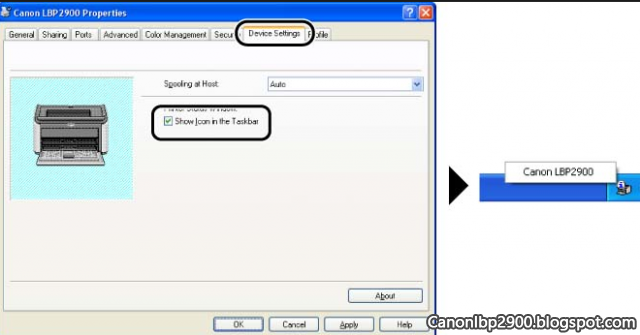
To specify the Canon LBP-2900 printer settings from within the application
1. From the [File] menu in the application, select the menu item to specify the settings for the Canon LBP 2900 printer.2. Select the LBP 2900 printer, then click [Properties] button or [Preferences] button.
3. Make the appropriate settings in the [Document Properties] dialog box.
To specify LBP-2900 printer settings using the [Printers and Faxes] folder (the [Printers] folder for Windows 98/Me/2000/Vista)
Setting Canon LBP 2900 (For Windows 98/Me)1. Display the [Printers] folder.
2. Right-click the icon for the Canon LBP 2900 printer you are using.
3. Select [Properties] from the pop-up menu. (You can obtain the same result by selecting the icon and selecting [Properties] from the [File] menu.)
4. Configure the Canon LBP 2900 printer settings using the [Configuration], [Page Setup], [Finishing], [Paper Source], and [Quality] sheets in the [Printer Properties] dialog box.
Setting Canon LBP-2900 (For Windows 2000/XP/Server 2003)
1. Display the [Printers and Faxes] or [Printers] folder.
2. Right-click the icon for the Canon LBP-2900 printer you are using.
3. Select [Printing Preferences] from the pop-up menu and specify the settings for the Canon printer using the [Page Setup], [Finishing], [Paper Source], or [Quality] sheet. (You can obtain the same result by selecting the icon and selecting [Printing Preferences] from the [File] menu.)
Select [Properties] from the pop-up menu and specify the settings for the Canon LBP 2900 printer using the [Device Settings] or [Profile] sheet. (You can obtain the same result by selecting the icon and selecting [Properties] from the [File] menu.)
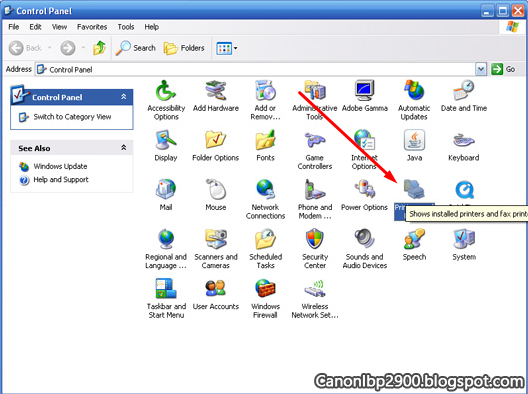
1. Display the [Printers] folder.
2. Right-click the icon for the Canon LBP-2900 printer you are using.
3. Select [Printing Preferences] from the pop-up menu and specify the settings for the Canon 2900 printer using the [Page Setup], [Finishing], [Paper Source], or [Quality] sheet.
Select [Properties] from the pop-up menu and specify the settings for the Canon LBP 2900 printer using the [Device Settings] or [Profile] sheet.
Good luck! CanonLBP2900.BlogSpot.com







0 comments:
Post a Comment