When use canon 2900 printer you maybe have some problems, please read following information and fix your printer.
Some problems of Canon lbp 2900 may be encountered
Print Options are Disabled or Cannot Be Changed
[Page Size] / [Orientation] are disabled
These options may be disabled in some applications. In this case, click the [File] menu, then click [Printer Settings] or [Page Settings] to specify these items.
The [Printer Properties] dialog box opens but the settings cannot be changed (Windows 2000/XP/Server 2003/Vista only)
Full Control Permission to the target printer is required to change the settings for the [Printer Properties] dialog box displayed in the Windows [Printers and Faxes] folder or [Printers] folder. Consult with your system administrator to change the settings for the [Printer Properties] dialog box.

Canon LBP 2900 Job Results Are Unsatisfactory
Page layout is not correct
When the printed area is not positioned correctly, or when part of the printed area is missing, check the following points:
+ Is the data printed in the printable area?
Some applications allow you to put text and graphics outside the printable area. However, those parts outside the printable area are not printed.
+ Does [Output Size] in the [Page Setup] sheet match the size of the paper loaded in the printer?
Printing cannot be performed properly when the sizes of paper specified in the printer driver and the paper loaded in the printer are different.
+ Is the check box for [Manual Scaling] in the [Page Setup] sheet checked?
When the check box for [Manual Scaling] is checked, you can enlarge or reduce the size of the printout. Reconfirm the size of the print paper and scaling.
Part of the printout appears different from what you see on the screen (Windows 2000/XP/Server 2003 only)
Some applications use EMF format data that cannot be processed by page printers. In this case, click [Finishing] - [Finishing Details] - [Advanced Settings], and then uncheck the box for [EMF Spooling] in the [Advanced Settings] dialog box.Your canon 2900 printer Printout Not Clear
Printout results are too dark (or too bright)
When you want the printout results darker or brighter, specify the setting using the following procedure:
1. Check the box for [Manual Grayscale Settings] in the [Quality] sheet.
2. Click the [Grayscale Settings] button and specify the settings in the [Grayscale Settings] dialog box.
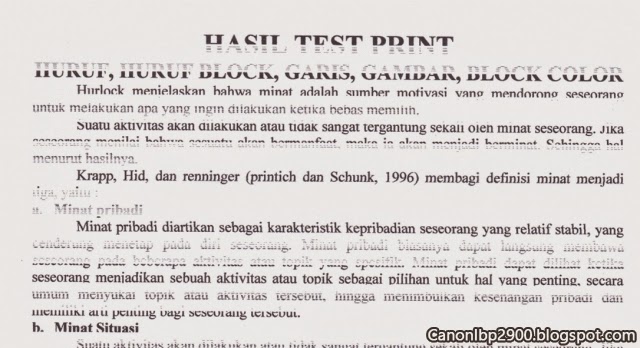
Cannot print colored text or thin lines of CAD data etc.
When colored text or thin lines of CAD data etc. drop out or appear broken in printouts, they may be printed using the following procedure:
1. Click the [Details] button in the [Quality] sheet.
2. Check the box for [Print Colored Text and Lines in Black].
Smudges on the back of the printed page
There is a possibility that the fixing roller is stained. Clean the fixing roller using the following procedure:
1. Load blank A4 size (or Letter size) paper in the manual feed tray or multi-purpose tray.
2. Display the Printer Status Window.
3. Select [Cleaning] from the [Options] menu.
4. Click the [OK] button in the [Cleaning] dialog box. Then, the cleaning starts.
Good luck, CanonLBP2900.BlogSpot.com







0 comments:
Post a Comment