When you used Canon LBP 2900 printer, to repair some problem of canon lbp 2900 you need to open the [Printers and Faxes] folder or [Printers] folder. This article will help you: how to open, display canon lbp 2900 [Printers and Faxes] folder or [Printers] folder.
Displaying the Canon 2900 [Printers and Faxes] folder or [Printers] folder
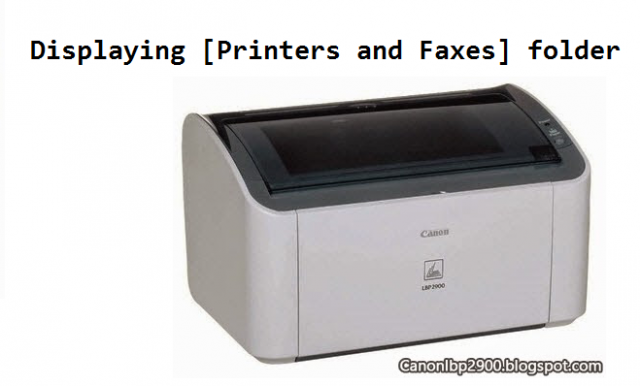
You can display the [Printers and Faxes] folder (Windows XP/Server 2003) or [Printers] folder (Windows 98/Me/2000/Vista) from the Windows [Start] button using the following procedures.
Displaying the Canon LBP 2900 Printers folder for Windows 98/Me
Step 1: Click the [Start] button.
Step 2: Select [Printers] from the [Settings] menu.
The [Printers] folder is displayed.
Displaying the LBP 2900 Printers folder for Windows XP Professional/Server 2003

Step 1: Click the [Start] button.
Step 2: Select [Printers and Faxes].
The [Printers and Faxes] folder is displayed.
Displaying the Canon 2900 Printers folder for Windows XP Home Edition
Step 1: Click the [Start] button.
Step 2: Select [Control Panel].
Step 3: Click the [Printers and Other Hardware] icon.
Step 4: Click the [Printers and Faxes] icon.
The [Printers and Faxes] folder is displayed.
Displaying the Canon LBP-2900 Printers folder for Windows 7
Step 1: Click the [Start] button.
Step 2: Select [Control Panel].
Step 3: Click [Devices and Printes].
The [Printers] folder is displayed.
Displaying the Canon LBP2900 Printers folder for Windows 8
Step 1: Press Windows button or Search on Windows 8
Step 2: Search with keyword "Printer" with "Settings" Option
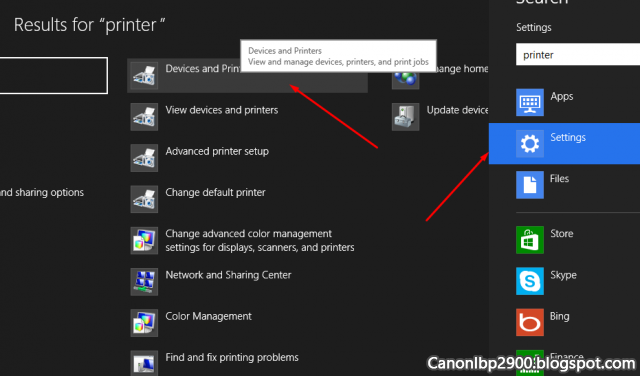
Step 3: Click on "Devices and Printes" icon to view Printers folder.
Good luck!
CanonLbp2900.BlogSpot.com







0 comments:
Post a Comment