How to optimal your canon lbp 2900 Paper Settings
Canon LBP 2900 Specifying Paper Size Optimal
Step 1. Display the [Page Setup] sheet.Step 2. Select the paper size of the print data in the [Page Size] list and the paper size for printing in [Output Size].
Note:
[Page Size] and [Orientation] specified in this sheet may be disabled in some applications. In this case, click the [File] menu, then click [Printer Settings] or [Page Settings] to specify the paper size and orientation.

Canon 2900 Specifying Paper Type setting
You can obtain better printout results by specifying paper type.Step 1: Display the [Paper Source] sheet.
Step 2: Select the paper type (such as [Plain Paper] or [Heavy Paper]) in [Paper Type].
Set the paper based on the following [Paper Type] criteria.
[Plain Paper] : Plain Paper (64 - 90g/m2), Labels
[Plain Paper L] : While you are using plain paper (64 - 90g/m2), use this setting if the paper curls excessively when the [Paper Type] setting is set to [Plain Paper]
[Heavy Paper] : Heavy Paper (91 - 163g/m2)
[Heavy Paper H] : Use this setting if you want to get improved fixing properties over the results of printing using the [Heavy Paper] setting
[Transparency] : Transparency
Step 3: Click the [OK] button.
How to Using Custom Paper Size on canon lbp 2900 printing option:
You have to go through the following procedures in two steps to use custom paper sizes. First, make the paper size a custom paper size. Then, you can select the custom paper size from [Page Size] and [Output Size] in the [Page Setup] sheet.Step1. Create a custom paper size in advance
Step2. Select the custom paper size for a job
1. Creating a custom paper size - Canon 2900 printer
1. Display the [Document Properties] dialog box in the [Printers and Faxes] folder (the [Printers] folder for Windows 2000/Vista). In Windows 98/Me, display the [Printer Properties] dialog box.2. Display the [Page Setup] sheet and click the [Custom Paper Size] button.
3. In [Name of Custom Paper Size] in the [Custom Paper Size Settings] dialog box, enter the name of the custom paper size to be registered.
4. Select [Unit].
5. Specify [Width] and [Height] for the custom paper size.
Important:
Select portrait format ([Height] jin.bmp [Width]) regardless of orientation. Refer to Available Page Size for Printing for the range of the user-definable size.
6. Click the [Register] button.
7. Click the [OK] button in the [Custom Paper Size Settings] dialog box and go back to the [Page Setup] sheet.
8. Click the [OK] button in the [Page Setup] sheet.
The custom paper size is added to [Page Size] and [Output Size] in the [Page Setup] sheet. Move to "2. Selecting and using the custom paper size" and select the paper size to perform printing.
2. Selecting and using the custom paper size on Canon LBP-2900
1. Display the [Document Properties] dialog box.2. Display the [Page Setup] sheet.
3. Select the custom paper size from [Page Size] and the [Output Size] list.
4. Click the [OK] button in the [Page Setup] sheet.
Canon LBP 2900 - Available Page Size for Printing
Available paper sizes for the printer driver are as follows:A4, B5, A5, Legal, Letter, Executive, Envelope DL, Envelope COM10, Envelope C5, Envelope Monarch, Index Card Custom Paper Size (76.2mm x 127.0mm to 215.9mm x 355.6mm (3.00 in. x 5.00 in. to 8.5 in. x 14.00 in.))
Canon LBP 2900 printer - Printable Area
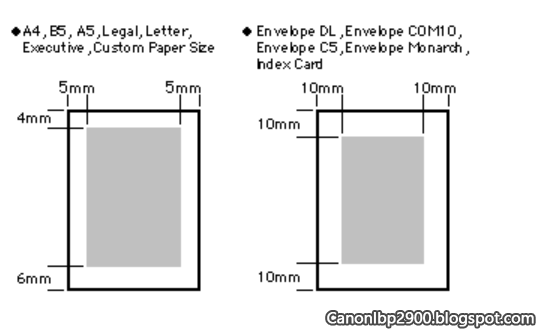 See more about canon lbp 2900 printer driver and download
See more about canon lbp 2900 printer driver and downloadCanonLBP2900.BlogSpot.com







0 comments:
Post a Comment